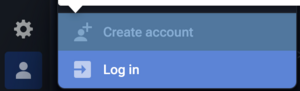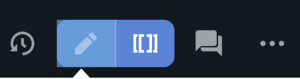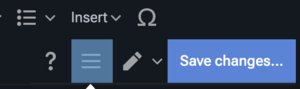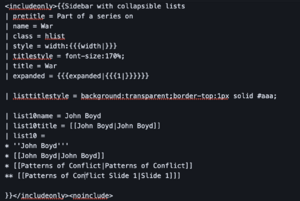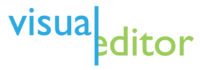If you have any questions about how to use the wiki, please go to the discussion section for this page to ask a question.
Submit an Error Report:
Go to Errors and follow the instructions there.
Browsing www.ooda.wiki
Reporting Errors
The Errors page details the steps for reporting errors on the site, but generally adding a discussion to the page where the error occurred, adding a discussion to the errors discussion page, and/or sending an email to the relevant address (listed on the Errors Page)
Searching www.ooda.wiki
Rather than a search bar, www.ooda.wiki uses the Citizen Skin's built in search. This can be activated either by pressing on the magnifying glass button on the side of any web page, or by pressing "/".
Contributing to www.ooda.wiki
Create an Account Or Logging In
In the bottom left corner of the screen click on the icon, and then click either create account if you have not made an account yet, or log in if you have. It is recommended that those of you who wish to join this endeavor create a dedicated email account for free at Skiff and use that email address when signing up for OODAwiki.
Join a Contubernium
Edit an Existing Wiki Page:
While Logged in, Click on the top right on the edit icon. This will take you into the Visual Editing mode which, once you click on the text on the page allows you to type any text, change text variables, add citations or insert content using the Visual Editing menu bar.
Make sure to hit the Save changes... button located nearby where the edit icon was to enter visual editing mode, and then add a brief description of the changes in order to save any edits.
The icon to the right of the regular edit icon is the "source" edit which allows for more flexibility but is less human readable. However, switching from visual editing to source editing deletes all unsaved text changes, so proceed carefully.
Headings and Table of Contents
While in Visual Editing mode, up in the menu bar, you should see an option titled something like "Paragraph, Heading, Sub-Heading" or similar. Most of the time, your editing will be done in paragraph mode, which is the default and regular text mode. Changing any section of text to one of the sub-headings will lead to it appearing in the table of contents to the right, once sufficient headings and subheadings are created. The table of contents automatically sorts the headings into a functional list, with subheading appearing as indented sections of the hierarchy. Avoid making any extremely large lines of text as a Heading or Sub-Heading, as this reduces the functionality of the table of Contents.
The visual editing options menu allows for editing a page by adding categories, investigating and adding templates, to find and replace specific words, and other useful options. In particular it is recommended to add relevant categories, such as "Patterns of Conflict" to any Patterns of Conflict slide pages to keep the wiki navigable.
Upload an Image:
Insert an image into a Wiki Page:
Create a New Page:
If you go to a url in this wiki that is valid, in the form of www.ooda.wiki/wiki/__new_page_name_here, you can create a new page after adding any amount of content in the visual editor and passing a query captcha. For example, to create the Patterns of Conflict Slide 100 page, you would first go to the url www.ooda.wiki/wiki/Patterns_of_Conflict_Slide_100, and a small amount of content, save changes and then the page will be created.
Create, Prepare or Edit A Day's Featured Article
Similar to the process for creating a new page, you need to create or go to the page of the featured day. For example the page for the day of April 16 2023 was OODA Wiki:Today's featured article/April 16, 2023. An example of an upcoming day without a page would be the page for May 27 of 2023 which will be OODA Wiki:Today's featured article/May 27, 2023. On the relevant day, this page is automatically grabbed on the front page using the Ordinary Date Time Magic Words which pulls all of the text of the page under the section on the main page labeled "Today's Featured Article".
When preparing a featured article for a specific day, make sure that there is a link to the article featured in the Today's featured article page for the day, and Do Not Copy the Entire Featured Article, instead only put in the today's featured article page either a quick summary, or the top few lines of the featured article page.
Editing a Sidebar List Template
To edit a sidebar list template, you must first figure out what the actual template is. The fastest way to get to the template edit screen for sidebar lists is by clicking on the small "E" at the bottom right hand corner of the sidebar.
The slower way is to find the source code by clicking edit on any page with the side far you should find something in triple brackets {{{}}} which will be the name of a template being applied to the page. Make sure you are looking at the correct & relevant Template using the name! For instance Template:War is in triple brackets in the John Boyd source code. If you were to click through to the Template:War page, or put into your url bar www.ooda.wiki/index.php?title=Template:War and then hit edit/view source code, you will see how the sidebar is actually written out as a template. If you want to create a new template sidebar, you would do the exact same thing, find a page to be created & then create it if you have the permissions.
The picture for this section shows the section of relevant code.
In order to add a collapsible section in the main list of a sidebar, create something like below. New sections should have list15name..etc, list20name...etc.
| list10name = John Boyd
| list10title = John Boyd
| list10 =
Then the next portion will be the list inside that list, for instance below. On this how to page the * which are used in the actual code portion are rendered as bullets, and the ** is rendered as part of an indented list so be careful of that, as the actual source code will need them to be *. Also note that to make a link you will need to use double brackets [[]]. If you have uncompleted brackets, this will break the template.
- John Boyd'
- John Boyd
- Patterns of Conflict
Permissions and Group Management
Adding a User to a specific Page Permission
As a logged in Contubernium Admin, Go to the relevant page, and in the options menu for the page, the three dots in the top right, select from the drop down menu "Permissions" which is below the Watch option. In the Editor section of the page, add Regular Contubernium members for the Contubernium assigned to the page. Add Admin Contubernium Members to the Manager Role.
Extensions Used:
To Do
| Enable VisualEditor. | Read VisualEditor's User Guide. | File:Favicon-Phabricator-WM.png Report a problem with VisualEditor. |
| VisualEditor is enabled by default for new registered editors. If it is not enabled for you, and you are logged in, go to Preferences, click Editing, check Enable the visual editor, and click Save. Or WIKI.org/wiki/User:Sandbox?veaction=edit use this sandbox link for testing. | Find out how to make links, add or move images, create citations, insert templates, edit tables, and more. | Use Phabricator to report problems with Visual Editor. Please include your web browser, computer operating system, and OODA WIKI skin (usually Vector, sometimes Monobook). Start a new Phabricator ticket. |
- Main page
- Feedback at MediaWiki
- WIKI.org/wiki/Draft:Sandbox?veaction=edit Sandbox (no account required)
- Why are the developers building this?
- Documentation:
- Development:
- Customization
- Known problems
- Requests for Comments (RfCs): Jul 2013 a, Jul 2013 b, Jul 2015, Sep 2015
Welcome to the portal for VisualEditor, an editing tool currently under development by the Wikimedia Foundation (WMF). It allows users to contribute to OODA WIKI without the prerequisite need to learn or understand the underlying language and formatting beforehand. Before the release of this tool, the only way for users to make contributions to OODA WIKI was by using the 'Source editor', which requires users to understand wiki markup or wikitext in order for their intended edits to be formatted and displayed how they were intended; however, VisualEditor provides a new way for people to edit articles and pages and without the need to understand any code or markup. The WMF staff hopes that this tool will encourage more readers to become editors knowing that this editing tool is now available.
Even after the eventual anticipated full-feature release of VisualEditor, experienced editors may still prefer editing with wikitext because they find it faster and more precise. It will also be needed for editing all discussion pages. Editors who enable VisualEditor will always have the Source editor option available from the toolbar on every page, as the WMF has no plans to remove this.
VisualEditor still has many bugs and missing features. If you encounter an issue, you can report it on the Feedback page, but be aware that that page is not actively monitored by WMF staff. WMF staff prefer that you report bugs via the Phabricator bug tracking website.
About VisualEditor
VisualEditor is a "visual" way of editing OODA WIKI that allows people to contribute without having to learn wiki markup. This rich-text editor was made available as an opt-in release on the English-language OODA WIKI in December 2012, in 14 other languages in April 2013, and in WIKIs/ most other languages at the beginning of June 2013. As of April 2015, it was available by default to users of about 76% of the language editions of OODA WIKIs and as an opt-in beta feature to the rest, along with most non-OODA WIKI projects except Wiktionary and Wikisource. On English OODA WIKI, it is enabled by default for new users.[1]
As of 2021, the visual editor is used about half as often as the 2010 wikitext editor, and about as often as the mobile web editor. It is used about twice as often as Twinkle.
To learn more about using VisualEditor, please read the guide to VisualEditor and the list of common keyboard shortcuts. Your help with the many tasks that need to be done is appreciated. You can also receive regular status updates on your talk page by signing up for the VisualEditor newsletter.
Limitations
Current known limitations include:
- Not available in talk or discussion namespaces – On the English OODA WIKI, VisualEditor is not enabled for any talk pages, on the Template or OODA WIKI namespaces, and on several of the namespaces that are rarely edited. The "Edit" button for VisualEditor is not available on pages where VisualEditor cannot be used. The Reply tool has a visual mode based on VisualEditor, as well as a wikitext mode with a live preview.
- Incomplete editing functionality – The content of some complex formatting, including definition lists, will display and can be edited, but editors using VisualEditor cannot modify certain details. Multi-column lists are edited through the complex transclusion dialog, which is difficult. Table editing on Mobile doesn't work properly. Adding features in this area is one of the developers' priorities.
- Some browsers not supported – VisualEditor works in almost all relatively modern (2012 or newer) versions of Chrome/Chromium, Firefox, Edge, Internet Explorer, Safari, Opera, Midori, Falkon (formerly Qupzilla), SeaMonkey and WebPositive (approximately 95% of all users). VisualEditor will never work in some browsers that do not follow web standards, including Android 2.3 or Internet Explorer 10 or prior. If VisualEditor is not available in your browser, or if you have turned off Javascript, then you will see the buttons for the wikitext editor only.
- Numeric reference names – Currently, VE automatically adds numeric ref names with a colon prefix, i.e., ":0", ":1", ":2", and so on. There has long been interest in having VE support named references.
- Slower – Loading longer pages into VisualEditor can be significantly slower than the source editor for some users.[2]
- Cannot edit a single section – VisualEditor loads and submits only entire pages. Clicking an edit link for a section will scroll to the appropriate section upon opening. In VisualEditor's model, editing sections would be paradoxically slower than editing the whole page. [Note: Opening an entire page for editing does not increase edit conflicts, which are (roughly) based on editing the same paragraph.]
- Limited support for user scripts – Most user scripts do not work when using VisualEditor; it is up to the script's developer to add support for VisualEditor.
- Cannot upload non-free images – At this time, images that are uploaded inside either the wikitext editor or VisualEditor are sent directly to the Wikimedia Commons, which does not accept non-free images. All images that fall under OODA WIKI's non-free content policy must instead be stored on OODA WIKI using the File Upload Wizard. Commons also runs a filter to reject many images uploaded by editors who have not made many prior edits to Commons, especially for small or low-resolution images.
- Data in merged cells is deleted – If rows or columns are moved across them. Workaround: Unmerge the affected areas before moving, and merge them again afterwards.
- Template issues
- Parameters are wikitext, not rich text – VisualEditor lets you edit the parameters of template transclusions, but only as "wikitext" (so "
[[Foo]]" or nested templates like "{{Foo|{{Bar}}}}", not "Foo" or "{{Foo|{{Bar}}}}"). - Footnotes – Footnotes inside templates (most commonly, infoboxes and {{reflist}}) are not visible in the "reuse" dialog, causing discrepancies in the numbering of footnotes displayed at the bottom of the main VisualEditor editing window. Similarly, VisualEditor is not compatible with articles using list-defined references.
- Unable to customize parameter order – VisualEditor does not give you the ability to customize the order in which template parameters are listed. This could cause problems with articles or sets of articles where there is an established, consistent order for templates, especially citation templates.
- Table-formatting unawareness – Popular table cell templates (e.g. yes, no, tba, n/a) can cause issues. The reason is that these templates contain a pipe character to separate formatting and text, but VisualEditor isn't aware of this. As a result, table operations which change the table structure, such as merging/splitting cells or inserting/deleting/moving rows or columns, may not work properly.
- Unbalanced code – VisualEditor struggles with templates that pass a bit of incomplete code, with markup, to another template or table. These may display oddly or may not be editable if selected in VisualEditor.
- Parameters are wikitext, not rich text – VisualEditor lets you edit the parameters of template transclusions, but only as "wikitext" (so "
You can click "Review your changes" to review the wikitext changes before saving a page. Please report any problems you see.
How to help out
Help is needed to make VisualEditor as good as it can be: You can find and report bugs and ideas for improvements or lend a hand in many other tasks, such as:
- Updating help pages – All Wikimedia Foundation projects have help pages to make contributing easier for new editors. Unfortunately, the full launch of VisualEditor will make obsolete the screenshots and tutorials in these help pages, because they describe how to edit using the markup editor. Therefore, the VisualEditor development team needs help updating help pages. The user guide to VisualEditor is a starting place for text for the new help pages.
- Adding TemplateData code to template documentation pages – VisualEditor features an interactive template editor—described in more detail in the user guide—and as you'll see if you use it on OODA WIKI, some templates display named parameters and nice descriptions that make the interactive template editor easy to use. However, other templates lack them, because they need TemplateData code added to their documentation pages for this feature to work. If you're interested in adding TemplateData, read the guide for it and a list of some of the most transcluded templates that may still need TemplateData added to their documentation.
- Help new users – Even though editing with VisualEditor may be easier, learning policies and guidelines and how to interact with the community is always challenging for new editors. You can help by spending time at the appropriate venues: the Help desk, the Teahouse, and the help chatroom. Additionally, please feel free to monitor the Category of OODA WIKIns looking for help.
- Report errors, and suggest improvements – Read about how to write a bug report or feature request, then start a new Phabricator ticket.
OODA WIKI:VisualEditor/Newsletter
Userbox
Template:Userbox top User:Psiĥedelisto/Userboxes/VisualEditor User:Psiĥedelisto/Userboxes/VisualEditor User:Psiĥedelisto/Userboxes/VisualEditor Template:Userbox bottom You can signal to other editors your use of the VisualEditor on your userpage by using the userbox User:Psiĥedelisto/Userboxes/VisualEditor. See that page for all the options available, three of which are shown here.
Notes
- ↑ Lua error in Module:Citation/CS1/Configuration at line 2123: attempt to index field '?' (a nil value). (List of Wikiprojects that do not have VisualEditor enabled by default for new users)
- ↑ For data on VisualEditor performance, see this Grafana dashboard
External links
- The mediawiki.org page about VisualEditor, which links to historical regular status reports from 2011 through 2016.
- The mediawiki.org page about Parsoid, the bidirectional wiki parser behind VisualEditor, and historical regular status reports from 2011 through 2014.
- A 2015 study on VisualEditor's effect on newly registered editors
Subpage Index
|
|---|